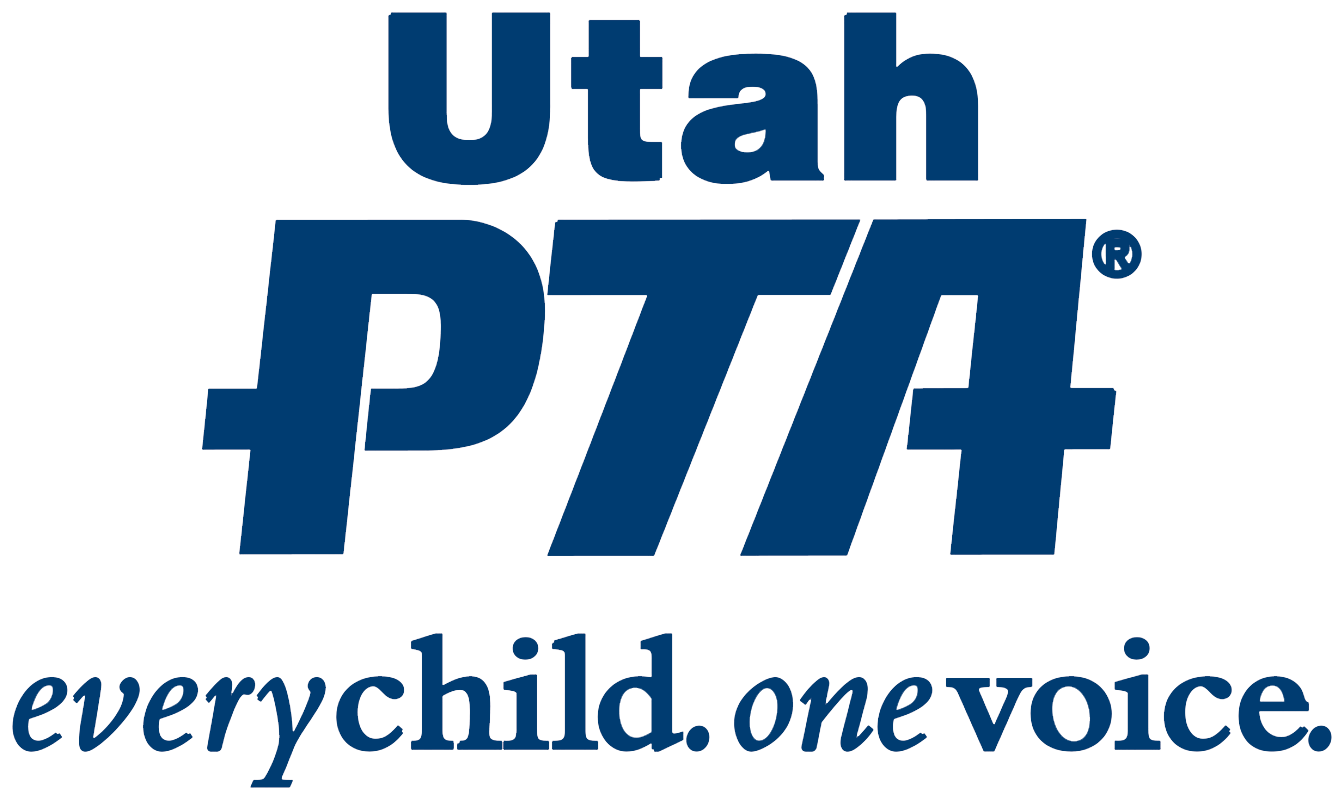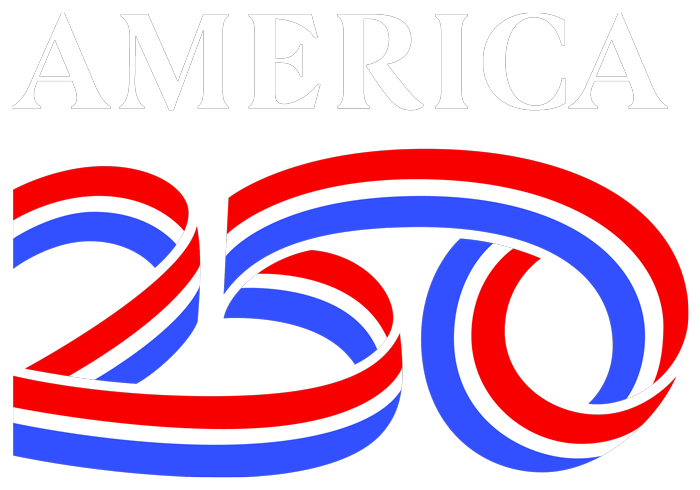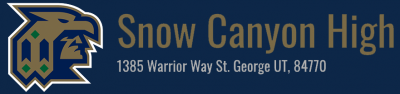– CLASS CHOICE –
IMPORTANT: Please Read Before Using ClassChoice
Before logging into ClassChoice, read this entire page or view this linked document. It contains essential information to help you through the class change process.
What You Need to Know:
-
Students can view and change their class schedules for the upcoming school year using ClassChoice, our online class change portal.
-
PowerSchool schedules will not be available until the week before school starts but you can view your schedule in ClassChoice until then.
-
All students should check their schedules—even if no changes are expected—to ensure they are complete.
Deadlines & Warnings:
-
ClassChoice closes August 5th at 6:30 PM. No class changes will be allowed after this date.
-
Classes fill quickly. The earlier you log in, the better your chances of getting your preferred classes.
Schedule Requirements:
-
10th and 11th graders must have a full schedule. Any empty periods will be filled with available classes. No changes can be made after ClassChoice closes.
- You may leave open periods for requested Utah Online, DixieTech, or Utah Tech classes that you have already enrolled in. Please contact DixieTech or Utah Tech to enroll in classes on their campus. Request your online classes from Utah Online by filling out the forms below:
- See the drop down below titled, “HOW TO ADD CLASSES NOT ON CAMPUS AT SCHS (ONLINE, DIXIETECH, UTAH TECH, AND COSMETOLOGY)” for more information on adding classes from another school.
– Helpful Class Choice Links –
Important Information Regarding Schedule Changes
- Review GRADUATION REQUIREMENTS to be sure you are taking all required core classes for your grade level. There is a tool in ClassChoice to help you estimate your graduation progress. However, unfortunately, the ClassChoice graduation progress is not official and may not always be accurate. For your official graduation progress, look in PowerSchool (Grade History > View Graduation Progress) or contact your counselor.
- Link to ClassChoice by logging into PowerSchool on a computer and selecting ClassChoice in the menu on the left hand side or in the top right corner by clicking the arrow to the pop out box.
- Make sure ALL the classes you want to change are available BEFORE you change anything. We recommend you sketch out a plan on paper first. Write down or print out a paper copy of your schedule from ClassChoice, noting and mapping out any changes you may want to make. Then check for class availability in ClassChoice for the new classes you have selected. Use the Master Schedule to help you map everything out.
- The SCHS Master Schedule was built and classes were filled base on the requests the students made during registration last year. Therefore, many classes are already at capacity and cannot be overfilled.
- Class changes are live and once you make a change in ClassChoice, it is done, there is NO undo. If you drop a class that’s full, you won’t be able to get it back.
- If a class is full, it’s FULL, and you won’t be allowed to take it. Counselors can not add you to a full class.
- Be very careful when dropping a class, as other students will be online at the same time looking for classes. If they choose the class that you just dropped, and the class is full, it will no longer be available to you. There is NO undo.
- Only classes that are available to you will appear
- Classes that are full, require prerequisites, or aren’t available to your grade level won’t be an option. If you’re trying to reschedule a class, you must drop it from your current schedule first—otherwise, it won’t appear as available. Once dropped, the class should show up as long as it’s open and not restricted.
- At the top of the list of classes available each period there is a link that says “unavailable classes.” You can hover over that link to view the classes that are offered that period that aren’t showing up and the reason why they are unavailable. If you feel any of these reasons are in error, contact your counselor for help.
- All periods, 1-8, must be filled with classes unless you are a senior. You do not have to fill AM and PM classes.
- Senior free periods will be left open by selecting ***No Class Selected*** in the drop down menu when you are editing a class period in ClassChoice.
- Not sure what a course is about, what its prerequisites are, or what grade leves can take it? Look it up in the SCHS Course Catalog.
- Q: “I can’t see the class I need in the period I want it”
- A: There are several reasons you may not be able to see a class
- That class may not be offered that period. Check our Master Schedule to see if it is offered that period.
- The class is full. You may not add a class that is already at capacity. You can keep checking back while Class Choice is open for schedule changes to see if a spot opens up.
- You may already have the class on your schedule. Class Choice does not allow you to add a class you already have on your schedule so that class will not show up until you drop it.
- You may not have the required pre-requisite on your transcript. If you took a class at another school (including Utah Online) it may not recognize that you took it. Check the Course Catalog to see what the required prerequisite is. Contact your counselor for help if you think you have taken the prerequisite.
- You may not meet the GPA requirement for that course. CE classes require a minimum 3.0 GPA.
- At the top of the list of classes available each period there is a link that says “unavailable classes.” You can hover over that link to view the classes that are offered that period that aren’t showing up and the reason why they are unavailable. If you feel any of these reasons are in error, contact your counselor for help.
- A: There are several reasons you may not be able to see a class
- Q: “I’m not sure what classes I should take”
- A: The decisions on what classes you should take are made during the College and Career Readiness meeting and/or registration process (typically in November or December of the last school year) long before the schedule comes out in the summer.
- These decisions should be made according to what a student needs for graduation, what college and career pathway they are on, what they are interested in exploring, and most importantly what they have decided in their 4 year plan.
- We build the schedule according to what students register for so there is often not much availability in the summer to move into different courses that you didn’t originally choose. When registration for classes is done mindfully earlier in the year, all you have to decide when changing your schedule is what order the classes go in and who your teachers will be.
- A: The decisions on what classes you should take are made during the College and Career Readiness meeting and/or registration process (typically in November or December of the last school year) long before the schedule comes out in the summer.
- Q: “How do I know what I need for graduation?”
- A: You can use this GRADUATION CHECKER along with your transcript from PowerSchool to see what you have taken and what you still need. Graduation requirements can be found here. Class Choice also has a built in graduation checker that you can use to help. Every now and then it doesn’t register that a certain course counts in a certain area so you can always check with your counselor if you have questions. (For example, Python doesn’t always show as counting as your Computer Literacy credit but it DOES count). Don’t stress if the graduation checker isn’t counting courses – your counselor is ultimately the one who will sign off on graduation.
- Q: “I want to take an online class but I don’t see the online classes I want to add on ClassChoice?”
- A: In order to add online classes, you will need to request the online classes for both semesters by filling out the forms below:
- You can add Online Financial Literacy (this class includes the option for CE credit if you sign up) and Online Fitness for Life on Class Choice without filling out the form.
- You will need to request online classes for both Semester 1 and Semester 2 on this form. There is a limit of how many online classes you can take per semester.
- Remember, all schedule changes must be done in the summer. You will then leave open periods on your schedule on Class Choice where you want to go home to do your online classes.
- You will not see your online classes on your schedule until your schedule shows in PowerSchool in August just before school starts.
- You will need to have an Online Class Permission Form on file by the time school starts in order to have your online classes added to your schedule.
- You cannot be on the SCHS campus when you have an open period.
- Only Seniors can have open periods without an online class scheduled. If you are a Sophomore or Junior and you have an open period with no request for an online class, your counselor will fill that open period on your schedule with a class. *Exception – If you took an online class in the summer, you can request permission to take an open period as a Sophomore or Junior with parent approval.
-
- If you are taking DixieTech, Cosmetology, or UtahTech concurrent enrollment classes on their campuses, please do not schedule a class that period, and email your counselor with the course(s) you are taking or program in which you are enrolled. If you have any questions about CE classes at DixieTech or Utah Tech, please contact them using the contact information that can be accessed using the schools’ links above.
- Please do not drop classes from your schedule unless you are already enrolled in a program or class there.
- If you are taking any online classes that are not listed in the ClassChoice class options, make sure to leave that class period empty on ClassChoice and fill out the Utah Online Class Request Form below for each semester you plan to have online classes. There will not be a semester 2 online enrollment period at the beginning of semester 2. All online classes for the year must be requested by August 5th.
- All students must receive parent permission to take an online class. To keep the online class in your schedule you must return this Online Parent Permission Form your first week back to school.
- If you already have an account through Utah Online School you do not need to create a new account. If you have never taken a Utah Online course before, you will need to create an account with them HERE in order to be enrolled.
Athletes wanting to potentially add one of these classes will need to do so by adjusting their own schedules on Class Choice during the open window (May 29 – June 11 at 3:00 pm and July 28 – August 5 at 7:00 pm).
Two options to accommodate these athletic periods:
Option 1: Add the athletic period to the schedule now.
- Athletes are expected to enroll in the class period of their sport for the entire semester, even if the sport doesn’t run that entire semester.
- Every sport has its own class called Team Athletics. You will find the class you need to add by finding the coach (the head coach or an assistant) of your sport, who is listed as the teacher for one of the sections of Team Athletics.
- For Fall sports, athletes need to add their Team Athletics class before the Class Choice window closes August 5th since tryouts will be completed before that date.
- If the athlete is cut after adding the Team Athletics class to their schedule, they will be assisted in finding an elective replacement class or if they are a senior they may be eligible for a free period.
- See schedule of Team Athletics classes below.
We understand that option 1 isn’t always possible, as some kids may not know now that they will be participating in a particular sport, or if they will make the team.
Option 2: If you are unsure if you will make the cut or if you are even going to try out at all, you will add an elective class that can be easily dropped OR add a free period/online class (if eligible) during the period your Sport’s Team Athletics class is held. (Reminder – only seniors are eligible for free periods).
- Make sure to schedule an elective class that would be really easy to drop and add the athletic period in later. DO NOT schedule core classes needed for graduation or classes you really want to take in that slot if at all possible.
- If you decide to participate in the sport, your coach can have you added to the class when you have made the team, as long as your schedule has already been set up to easily accommodate this change.
- These adjustments will only be made at the semester or quarter break.
Please Reach out to your coach with questions about trying out or participating in the sport you are interested in. Reach out to your counselor if you have questions about scheduling the class.
Class Change Policy
Because of the impact and disruption changes have on class size and to ensure the balance of class loads, class capacities will NOT be overfilled.
Schedule Changes with ClassChoice
- Students will be given the opportunity to view and potentially change their class schedule online using ClassChoice. More information will be posted on the ClassChoice page.
- Schedule change requests will NOT be accepted via email.
- Online class changes will only be accepted during the summer ClassChoice window. If you want to add online classes see information above HOW TO ADD CLASSES NOT ON CAMPUS AT SCHS (ONLINE, DIXIETECH UTAH TECH, AND COSMETOLOGY) and follow the instructions to add online courses.
Schedule Changes after ClassChoice Closes
- Once ClassChoice closes in August, a student will no longer be able to make a schedule change.
Schedule Changes during the School Year
- ClassChoice will only be open during the summer. There will be no class changes when we get back from Christmas Break. Please make sure to adjust your full year schedule while using ClassChoice and not just your first semester classes.
There will be NO drops or changes after ClassChoice closes.
- “I was working in ClassChoice and it logged me out and now when I click ClassChoice in the menu it doesn’t open.”
- Use a different browser (Safari, Chrome, Microsoft Edge)
- Use a different computer or device
- Clear Browsing Data
- In Chrome select the 3 vertical dots in top right corner
- Select delete browsing data…
- Delete Browsing History, Cookies, and Cached Images and Files (If the last time you logged in was over a week ago you will need select in the drop down bar Last 4 weeks or All time)
- Select Delete Data (this will force you to log back into PowerSchool, now you will be able select ClassChoice and it should work)
- “I can’t log into Powerschool”
- To access Powerschool, you must use our exact weblink. If you have another link saved as a bookmark or history that it wants you to use…don’t use it. Use this one: https://powerschool.washk12.org/public You may need to clear your cache and cookies for the browser you are using. Clear them from all time, not just for the past few hours or days.
- “I forgot my Powerschool password”
- The same password you use to check your WCSD email or that you have used to sign in to a Chromebook is your powerschool password.
For scheduling help, you can contact your SCHS Counselor via email to ask any questions. However, please remember, if a class is full, it is FULL. It is greatly appreciated that you DO NOT ask to be allowed into a full class, as it will not be an option.
Counselors are assigned by the student’s last name as follows:
- Students A-D Mr. JJ Esplin gro.21khsaw@nilpse.jj
- Students E-J Mrs. Danielle Johnson gro.21khsaw@nosnhoj.elleinad
- Students K-Q Ms. Natalie Neva gro.21khsaw@aven.eilatan
- Students R-Z Mr. Tanner Nielson
- Students with IEP’s will need to contact their Case Manager
Due to increased email load during schedule change time, please be patient while waiting for an email reply.
Why do we only do class changes during the summer?
In past years, class changes have extended into the first two weeks of each semester, resulting in a significant loss of valuable instructional time for both students and teachers. In collaboration with school administration, we have made the decision to discontinue class changes once the school year begins.
This change is intended to prioritize student learning and preserve classroom continuity from day one. To support this shift, we have provided several weeks of opportunity for schedule adjustments in June, including access to email the counseling staff with questions throughout the time ClassChoice is open for schedule changes.
We understand that this is a change from previous practices and may take some adjustment. However, we hope you recognize the importance of maximizing instructional time and maintaining a stable learning environment.
Thank you for your understanding and support as we continue working to provide the best possible educational experience for our students.
Class choice opens for students
Seniors – May 29 – June 11, 2025
Juniors – May 30 – June 11, 2025
Sophomores – June 2 – June 11, 2025
ClassChoice will close on Wednesday, June 11th at 11:59pm
Final Changes for all students July 28th – August 5th at Back to School Night
Counselors will be in office to help on these days.
- June 2nd & 3rd from 8:30-2:30
June 10th & 11th from 8:30-2:30
August 4th from 8:30-2:30
August 5th from 8:30-6:30 (Back to School Night)